
This is the tag we'll be making and what you'll need:
• Lucky scrapkit made by the very talented QueenBrat it is available for purchase at her store.
• I used a tube I had purchased of Bam Bam's which I purchased at My PSP Tubes. Please do not use this artist's work without a proper license to do so.
• Template I used was by PunkyButts go to blog to get it.
• I used a mask from Creative Misfits blog, please check out the masks there, they are awesome!
• Filters I used were Xenoflex Constellation, Xero Porcelain, Eye Candy Gradient Glow, Super Blade Pro (green glow setting from Kris of PaintShopStop), and Eye Candy 6 Perspective Shadow.
• Font used was Agincort which I cannot share, but any font of your choice will work nicely.
Okay ready, let's go, this will be really easy I promise!
• Open up PunkyButt's fab template and duplicate the image so you can close out the original and use again later. Delete the following layers: Credits, copy of Promoted Selection, and Promoted Selection. Change the canvas size to 700 x 700. On the background layer, which is currently transparent, I flood filled with white, it's easier for me to see what I'm doing that way lol.
• Okay let's work our way up here. On Circle layer, select all, float, and defloat, then add a new blank layer, and paste paper of choice (I used paper 12) into selection on that new layer. Select none and delete original Circle layer. Go up to the Clovers layer and select all, float, defloat, then add a new blank layer, and paste paper of choice (I used paper 6 this time) into selection on that new layer. Select none and delete original Clovers layer.
• On white background layer, select all, add a new blank layer and paste paper of choice (I used paper 11) into selection on that new blank layer. Select none and apply mask of choice, I used Arrowmask1byJenny from the set on the Creative Misfits blog. If happy with how it looks, merge layer group and if necessary do any size adjustments with either your re-size tool or using your deform tool in PSP. Tag looking purdy yes? Let's add some fun stuff to it now!
• I moved the Pbs-wordart layer to just above the Strip layer. If we don't do that it'll be over the tube and that just don't look right for this tag. Let's add our tube in there. To do this, I went to the big background circle layer, select all, float, and defloat and then I went to the layer with the wordart above the strip layer and pasted my tube as a new layer. Re-size the tube to your liking however you think she should be in there. When happy, invert your selections, expand selections by 2, and on the making sure you're on the tube layer press delete, then select none. The gold circle frame should be above the tube so she fits in real nice, if not do any adjustments at this point.
• Let's add that fabulous rainbow in there! I love rainbows so when I saw it in the kit I had to use it in this tag! On that big background circle, again select all, float, and defloat, paste the rainbow element as a new layer and re-size so it fits in nicely. I re-sized mine 50% and then dragged so that it looked nice and centered on top (see my tag for reference). Invert selections and press delete. I applied the Xenoxflex Constellation filter to this layer. See below for the settings I used:
• Now it's just time to add elements of choice, lots of fun goodies in this kit to choose from! I made a small cluster at top with the Beaded Dangle and Bow 4 and then also put Flowers 1 set on both sides of the template. Those roses were so pretty I just had to use em! Also I used Ribbon13 and put that in the strip. What I had done is rotated to the left by 90° and then re-sized by 50% and again rotated to the left by 8° and moved until it fit my placement. Then on the background circle layer, select all, float, defloat, invert selections, and on the ribbon layer, press delete and select none.
• Now you just need to add any other effects and elements you like. I then re-sized my tag to what I wanted the ending size to be. I sharpened any layers that needed it and added my drop shadows using Eye Candy 6 Perspective Shadow, but if you don't have that filter, just use the drop shadow function in PSP, works just as well. I applied Xero Porcelain to the tube, but I noticed do to the effect some of the wording shown through her arm LOL can't have that! So I duplicated the tube and moved the copy underneath that fixed the problem and still gave her that nice glow.
• Add the artist's copyright to the tag as well as your tagger's watermark. I applied a slight gradient glow to the  info so it didn't blend in so much. To do my text, I used Agincort in colors of white and applied Super Blade Pro green glow setting that had been available through Kris at PSS, I've had it for ages and I love those settings! Then I applied a nice gradient glow with my Eye Candy 4000 as well as a drop shadow. info so it didn't blend in so much. To do my text, I used Agincort in colors of white and applied Super Blade Pro green glow setting that had been available through Kris at PSS, I've had it for ages and I love those settings! Then I applied a nice gradient glow with my Eye Candy 4000 as well as a drop shadow.
That's it! See very easy to do and I hope you've all enjoyed this tutorial.
Also here is another example only difference I did was on the rainbow layer I changed the blend mode to Screen. Only show to you to show you how fun blend modes can be, I'm addicted to them right now!
This tutorial was written by Tonya on February 21, 2010 and absolutely no part of this tutorial may be taken or used without my express permission. Any similarities to any other tutorial is purely coincidental.
Scrap kit by QueenBrat Designs
|
|
|
|
 Sexy Irish Lass (PTU)
Sexy Irish Lass (PTU) Sexy Irish Lass (PTU)
Sexy Irish Lass (PTU)