I pod luv tutorial was written in psp 8 by LadyQueen May 14th 2008
supplies needed for this tutorial
psp , animation shop
my supplies --includes mask, ipod tube by me(3 different ipods to choose from) avatar (and extra avatars) and optional music notes
font of your choice ( I used amc cute and freehand)
tube of your choice...the tube I used is by Keith Garvey you must have a license with MPT and purchase the tube to use it in your tag.
MY SUPPLIES HERE
_____________________________________________________________________________________________________
Ok lets get started!
go ahead and open your fonts up and place them at the bottom of your screen, open up the tube your going to use and you mask.
Open a new 600x600 transparent image
add a new raster layer, flood fill with white
add a new raster layer,change your foreground and background color to a color from your tube
or the ones I used #FE9BFD foreground and for the background#6B5180
click on your foreground color and change your gradient to foreground-background,to mix your colors
angel and repeats set to 0,

flood fill your new layer.
open up your mask in psp ,go to layers/new mask from layer/from image,find your mask(invert mask date unchecked)
and push ok.
on the layer palette,delete the middle layer,then merge group
open your ipod in psp copy and paste it as a new layer on your tag,( do not copy and paste menu yet)see my tag for placement
or where ever you think it looks best. lets leave that alone for a min.
go to your present shapes tool,find the ellipse tool,line width set to 1
on your material palette,xout your background layer and draw out a circle around
your mask, see preview .

do not convert to raste yet, open up the font you are going to use, click by the edge of the circle
start typing I love my I pod! or anything else you want to put there. see preview
when your finished..go to the layer palette, hit the little plus sign, x out the ellipse layer
change the vector layer to raster layer.
add tube of your choice to the tag.and place where you like it
go ahead and add your copyright and name to your tag,i used a different font for my name
and added a gradient glow to it.
_____________________________________________________________
Still with me ? It's time to animate now
DO NOT CLOSE OUT YOUR TAG
go ahead and open your avatar in animation shop, we will be working back and forth from psp to animation shop
in psp on your tag close out all layers except your ipod
grab your magic wand tool tolerance and feather set to 0
click inside the blank area of the ipod.
back to animation shop , go to edit select all,this will select all your frames on the avatar
right click at the top of the avatar not inside the image, export frames to paint shop pro
you should now have all 7 frames in psp,

right click copy your first frame on the avatar, go to your ipod and add a new raster layer (keep selected)

paste avatar frame 1 into selection, do no deselect, go back to the avatar right click copy ,back to your ipod ,add a new raster layer,(feel free to rename your layers as you go if it makes it easier for you) paste frame 2 into selection.
do this for all the remaining frames,,and remember to add a new raster layer each time.
when your finished you can go to selections/select none
bring your Ipod layer up above all the frame layers
now you can copy and paste your menu to the ipod as a new layer on the ipod
on the layer palette right click and view all, this is what you should have now


go ahead and close out your avatar
in psp x out all frame layers except layer 1 frame 1
right click copy merged , go to animation shop ,paste as a new animation
go back to psp x out layer 1 frame 1 go to layer 2 frame 2 copy merged , go back to animation shop right click inside the frame(frame 1) paste after current frame.
back to psp again x out layer 2 frame 2, copy layer 3 frame 3, back to animation shop right click on frame 2 paste after current frame.
back to psp and repeat the steps until you get to frame 7

in animation shop this is what you should have

go to edit at the top of animation shop select all...go to animation frame properties and change the display time to 30
_______________________________________________________________________________
this next part is optional..if you want to add the little music notes to your tag
open up the animation your going to use..in this case mine has 4 frames
go to edit select all on this animation ,edit copy
go to your tag edit/select all
then edit again propogate paste
edit/ paste into selection , do not let go of the mouse until you have your music notes where you want them in the tag,then let go..view your animation and make sure its how you want it..when your happy, save and your all done!!
I HOpe you enjoyed this tutorial and it was easy for you to understad.
background by LadyQueen artwork  Keith Garvey http://www.garvgraphx.com Keith Garvey http://www.garvgraphx.com
Code By Missy
Background by LadyQueen artwork  Keith Garvey http://garvgraphx.com Keith Garvey http://garvgraphx.com
Code By Missy
|
|
|
|
 I POD LUV (garv)
I POD LUV (garv) I POD LUV (garv)
I POD LUV (garv)